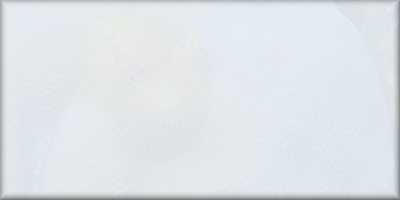How to photo edit underwater pictures - the basics
1b - Cropping to improve composition
usually your main subject ie fish or coral, looks boring when dead centre of the picture
How to crop - it is really simple
In the software package there will be a 'crop' tool to select.
Usually a rectangle will appear, super-imposed on your photo with 'expansion' or 'drag' handles to alter the size.
Sometimes you place your cursor on the picture to create the first point of a rectangle and drag it to create the entire rectangle.
Move the entire rectangle by selecting the univeral 'select and move' icon (middle of the rectangle).
Usually a rectangle will appear, super-imposed on your photo with 'expansion' or 'drag' handles to alter the size.
Sometimes you place your cursor on the picture to create the first point of a rectangle and drag it to create the entire rectangle.
Move the entire rectangle by selecting the univeral 'select and move' icon (middle of the rectangle).
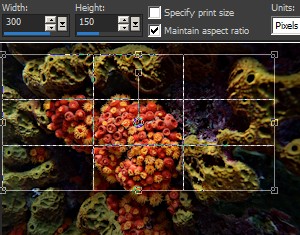
When satisifed with your rectangle, there will be a tick icon, or similar, to apply your crop selection.
Usually there is a 'maintain ratio' option. Dial in say 300px by 150px if you want a 2 : 1 ratio. Then tick 'maintain aspect ratio'.
When you drag or resize the crop selection rectangle, your desired final ratio is maintained.
There should be a 'show two thirds grid' option.
Tick to find horizons, thirds and intersects.
Usually there is a 'maintain ratio' option. Dial in say 300px by 150px if you want a 2 : 1 ratio. Then tick 'maintain aspect ratio'.
When you drag or resize the crop selection rectangle, your desired final ratio is maintained.
There should be a 'show two thirds grid' option.
Tick to find horizons, thirds and intersects.
Post-processing - cropping - don't forget the final desired aspect ratio
When cropping think about the final ratio or shape you need for how you will usually view your
picture ie usually on screen or on canvas?
Vital, especially if you intend to print it to canvas.
Check with the print site to see what aspect ratios they have available first.
Vital, especially if you intend to print it to canvas.
Check with the print site to see what aspect ratios they have available first.
This aspect ratio stuff is pretty easy ... Wiki
describes this well. It's the proportional ratio between the width and height of the photograph.
LCDs, tablets, smartphones vary so check yours out. You don't want to hook your laptop via HDMI to the tele and have black areas above and below your picture. Just doesn't look great.
LCDs, tablets, smartphones vary so check yours out. You don't want to hook your laptop via HDMI to the tele and have black areas above and below your picture. Just doesn't look great.
European digital TV and high-definition have a ratio of 16:9 (ie 32cm by 18cm - the example below of this ratio is 8cm
x 4.5cm), as do some still cameras (ie those taking single shots rather than video).
Ratio's of 4:3 (ie 20cm wide by 15cm high or 8cm x 6cm), and 3:2 are common 'still' camera ratios.
Ratio's of 4:3 (ie 20cm wide by 15cm high or 8cm x 6cm), and 3:2 are common 'still' camera ratios.
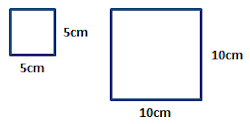
examples of 1:1 aspect ratio
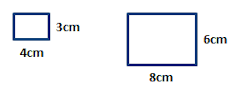
examples of 4:3 aspect ratio
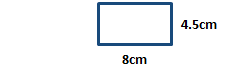
example of 16:9 aspect ratio
Apply the rule of thirds more precisely when post-processing
There's a nice visual example of use of the rule of thirds to improve composition (with a definition) at
Wiki. There is no absolute 'right' or 'wrong' to the composition.
The picture above shows how photo-editing software divides your photo into 9 equal rectangles and creates indicator guide lines where it looks good to place main subjects.
The picture above shows how photo-editing software divides your photo into 9 equal rectangles and creates indicator guide lines where it looks good to place main subjects.
Without the limitation of holding your breathe, use the software to precisly compose the photo using the
grid-lines and horizons at leisure. Try out various crops to see which intersection looks best.
Try crops to satisfy one or more of the rule of thirds, use of horizons and 'active space'.
Then, just play. It's what looks nice to you.
Try crops to satisfy one or more of the rule of thirds, use of horizons and 'active space'.
Then, just play. It's what looks nice to you.